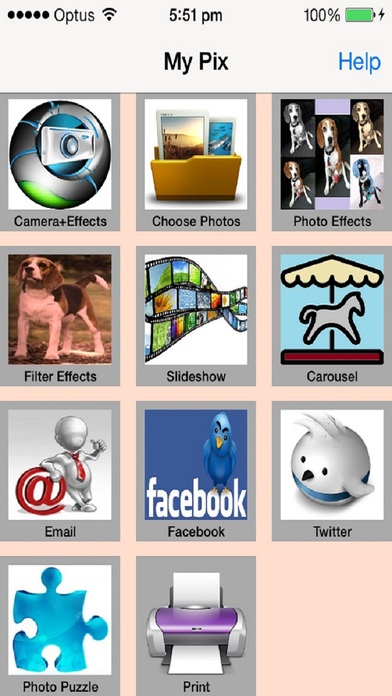My-Pix 1.0.13
Continue to app
Paid Version
Publisher Description
My-Pix is specifically created to manage photos. There are 11 functions. Camera - Take a photo using the camera or select one from the photo album to add effect to. There are 35 effects - Adaptive Threshold, Binary Pattern, Box Blur, Bulge, CGA Color Space, Color Invert, Emboss, Glass Sphere, Grayscale, Haze, Monochrome, Pinch Distort, Pixellate, Polar Pixellate, Polka Dot, RGB Dilation, etc. Photo Album - Choose multiple photos from the photo album or camera roll. Selected photos can be viewed here or used in the slideshow, carousel, photo effects, filter effects, email, upload to Facebook, or printed. Photo Effects - Add effects to selected photos. Tap on the photo. Select from 35 effects - Adaptive Threshold, Binary Pattern, Box Blur, Bulge, Canny Edge Detection, CGA Color Sphere, Color Invert, Emboss, Glass Sphere, Grayscale, Haze, Hue, Laplacian, Monochrome, Pinch Distort, Pixellate, Polar Pixellate, Polka Dot, Prewitt Edge, RGB Dilation, RGB Erosion, Sepia, Sketch, Sobel Edge Detection, Sphere Refraction, Stretch Distortion, Swirl, Threshold Sketch, Tilt Shift, Tone Curve, Toon, Transform (2-D), Transform (3-D), Vignette, XY Derivative. A slider is provided to allow you to adjust the effects. When you press the 'Save' button, you will be presented with three options - Save, Save and Replace, Cancel. When you press 'Cancel', the effects added to the photo will still be shown temporary until you exit the 'Photo Effects' menu selection but it will not be replaced or saved. If you select 'Save', the effects added to the photo will be saved in your photo album only but will not be included in the previously selected photos. The 'Save and Replace' option will allow you to save to the photo album and also replace the photo from the previously selected photos. The 'Cancel Effect' will revert back to a previously saved photo. Filter Effects - Add filter effects to selected photos. Tap on the photo you wish to add filter to. Select from 14 filters - Bump Distortion, Color Control, Color Invert, Color Matrix, Color Monochrome, Color Posterize, Exposure Adjust, Gamma Adjust, Gloom, Highlight Shadow Adjust, Hue Adjust, Sepia Tone, Twirl Distortion, Vignette. A Slider is provided to allow you to adjust the filter. When you press the 'Save' button, you will be presented with three options - Save, Save and Replace, Cancel. When you press 'Cancel', the effects added to the photo will still be shown temporary until you exit the 'Filter Effects' menu selection but it will not be replaced or saved. If you select 'Save', the effects added to the photo will be saved in your photo album only but will not be included in the previously selected photos. The 'Save and Replace' option will allow you to save to the photo album and also replace the photo from the previously selected photos. The 'Cancel Effect' will revert back to a previously saved photo. Slideshow - Play slideshow. There are 9 slideshow modes - Camera, Cube, Fade, Flip, Reveal, Ripple, Rotate, Slide, Vacuum. Music can be added from the music library. The music will play when the slideshow is running. Stop the slideshow while it is running by simply touching the screen. Carousel - Display selected photos in a carousel. There are two modes - manual or automatic and 12 carousel styles - Linear, Rotary, Inverted Rotary, Cylinder, Inverted Cylinder, Wheel, Inverted Wheel, Coverflow, Coverflow 2, Time Machine, Inverted Time Machine, Custom. You can run the carousel in horizontal or vertical mode with wrap-on or wrap-off. Music can be added from the music library. The music will play when the carousel is running in automatic mode. Email - Email photos. Selected photos can be emailed. Facebook - Post and/or Upload Photos. Twitter - Post and/or Upload Photo. Photo Puzzle - Use selected photo in a 3x3, 4x4 or 5x5 puzzle. Print - Print Photos. Print the selected photos to an iphone supported printer with the option to select the number of copies you want printed.
Requires iOS 7.0 or later. Compatible with iPhone, iPad, and iPod touch.
About My-Pix
My-Pix is a paid app for iOS published in the Screen Capture list of apps, part of Graphic Apps.
The company that develops My-Pix is Jessica Tunnicliffe. The latest version released by its developer is 1.0.13.
To install My-Pix on your iOS device, just click the green Continue To App button above to start the installation process. The app is listed on our website since 2013-10-31 and was downloaded 7 times. We have already checked if the download link is safe, however for your own protection we recommend that you scan the downloaded app with your antivirus. Your antivirus may detect the My-Pix as malware if the download link is broken.
How to install My-Pix on your iOS device:
- Click on the Continue To App button on our website. This will redirect you to the App Store.
- Once the My-Pix is shown in the iTunes listing of your iOS device, you can start its download and installation. Tap on the GET button to the right of the app to start downloading it.
- If you are not logged-in the iOS appstore app, you'll be prompted for your your Apple ID and/or password.
- After My-Pix is downloaded, you'll see an INSTALL button to the right. Tap on it to start the actual installation of the iOS app.
- Once installation is finished you can tap on the OPEN button to start it. Its icon will also be added to your device home screen.